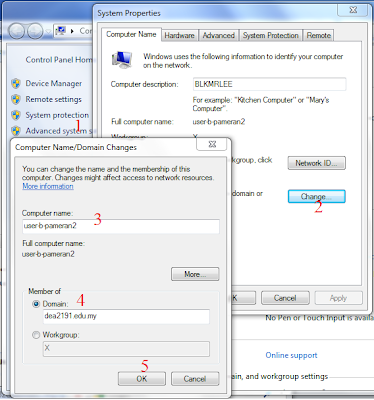How to Create Folder, Share Folder and Permission Using Batch File
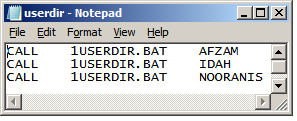
1. Type call, 1userdir.bat and user name 3 teacher bellow and save as batch file, say userdir.bat ____________________________________ CALL 1USERDIR.BAT AFZAM CALL 1USERDIR.BAT IDAH CALL 1USERDIR.BAT NOORANIS __________________________ 2. Type one more batch file contain information about create folders, share folders and permission folder to user and admin (pentadbir). Save this file, say 1USER1DIR.BAT. _____________________________________________________________ md F:\GURU\DATA\%1 rmtshare \\dea2191si001\%1 = f:\GURU\DATA\%1 /GRANT "dea2191\pentadbir":f /GRANT "dea2191\%1":f xcacls F:\GURU\DATA\%1 /e /g pentadbir:f %1:f /r everyone ______________________________________________________ Note: F - partition GURU\DATA - Guru - folder, data is sub folder to guru Dea2191 - domain name of server (application server) md F:\GURU\DATA\%1 - create folder to 3 teachers, %1 - variable for teacher. Second line - create shared permission to teachers and give full permission