If you ever thought of hosting your own Public DNS for your own domain then this article is going to be of help for you as I will go through the process of hosting my own Public DNS for my freely acquired domain www.moh10ly.cf These free domain providers have poor Public DNS capabilities and usually lack of many DNS records e.g. (SRV, TXT, PTR) and that what made me personally want to go on and host my own public DNS for this domain. I'm going to use Pfsense 2.1.5 for this demonstration but I guess 2.2 also works as well but haven't tried TinyDns on it yet. Ok so t o configure your own nameserver, first you must have a public domain (domain.com) .. In this example I will register a free domain from this registrar: www.freenom.com The process for registration is pretty simple, you will have to follow the wizard and validate your email then sign in to your portal to edit or configure your free domain. I have already added a new domain ...
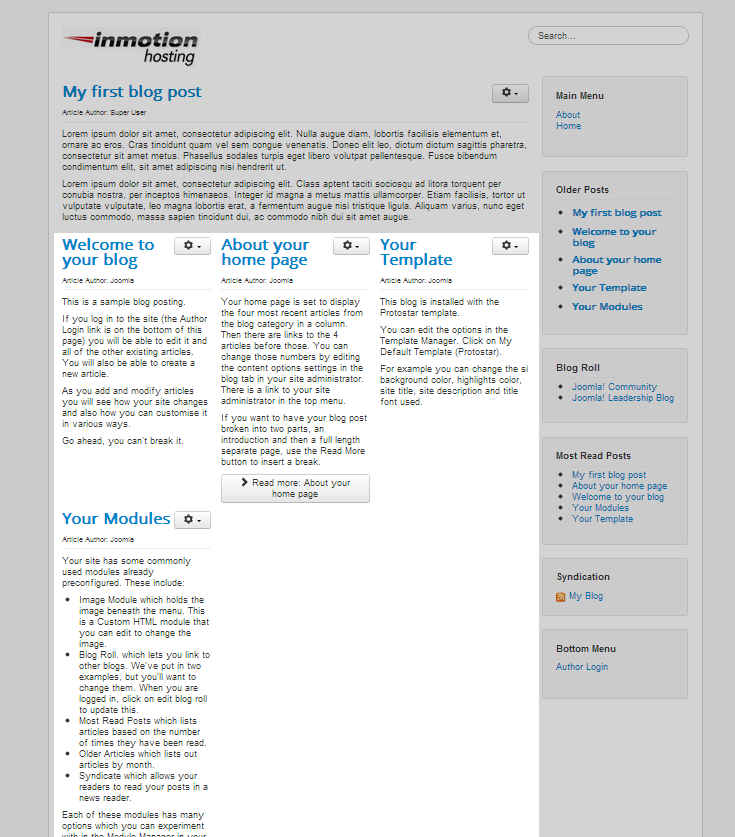
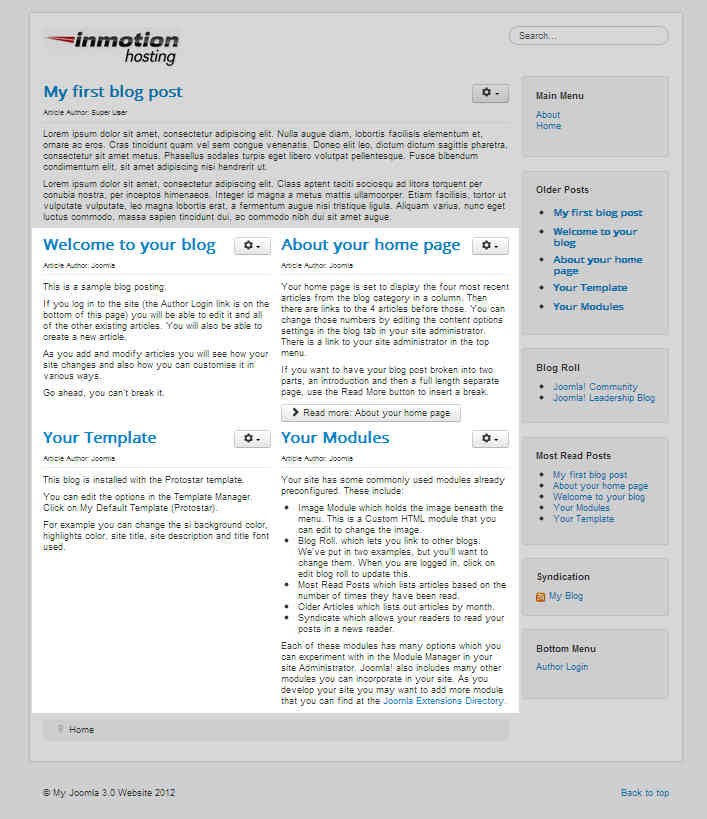
Comments