How to Create User Using Batch File
1. Type user name, full name, password, comment, home drive, home path, profile and script (press ctrl - to see hidden file) in the MS Excel. Save your file as usert.bat (any name) in folder, say createaccount. Here I will show how to create 3 users using batch file.
Note : DEA2191SI001 - server name (application server), Profile - leaving blank (speed up at login's time)

2. Copy adduser.exe form this link (adduser_x86.exe don't work, please find adduser.exe) and save same folder, folder createaccount.
3. Click start button, type cmd in the search program and file's box.
4. Command window appear. Type directory and folder where you keep adduser program and usert.csv file.

5. Type addusers \\DEA2191SI001 /c userst.csv.
 Note: \\DEA2191SI001 - SERVER and userst.csv - contain all user detail.
Note: \\DEA2191SI001 - SERVER and userst.csv - contain all user detail.
6. Here the result.

| User Name | Full Name | password | Comment | Home Drive | Home Path | Profile | Script |
| AFZAM | NORAFZAM BT JUSOH | guru2011 | Practical's Teacher | U: | \\DEA2191SI001\AFZAM | loging.bat | |
| IDAH | HAMIDAH MAT HASSAN | guru2011 | Practical's Teacher | U: | \\DEA2191SI001\IDAH | loging.bat | |
| NOORANIS | NOORANIS BT MOHAMAD HALMI | guru2011 | Practical's Teacher | U: | \\DEA2191SI001\NOORANIS | loging.bat |
Note : DEA2191SI001 - server name (application server), Profile - leaving blank (speed up at login's time)

2. Copy adduser.exe form this link (adduser_x86.exe don't work, please find adduser.exe) and save same folder, folder createaccount.
3. Click start button, type cmd in the search program and file's box.
4. Command window appear. Type directory and folder where you keep adduser program and usert.csv file.

5. Type addusers \\DEA2191SI001 /c userst.csv.
 Note: \\DEA2191SI001 - SERVER and userst.csv - contain all user detail.
Note: \\DEA2191SI001 - SERVER and userst.csv - contain all user detail.6. Here the result.

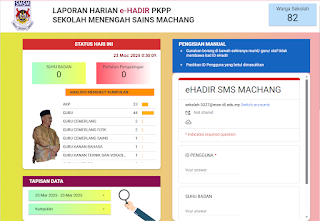

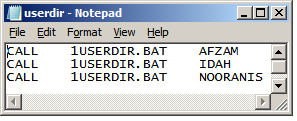
Comments